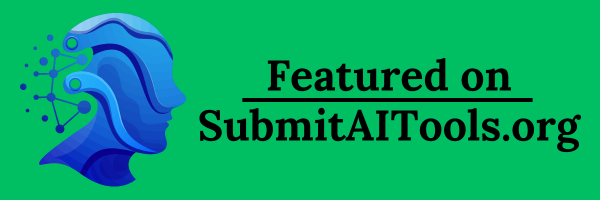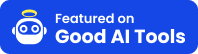Black Screen Video
Watch our comprehensive guide on how to use the Black Screen tool effectively for all your display testing and productivity needs.
Learn how to maximize your productivity with our Black Screen tool
Discover the Black Screen Toolkit
Black Screen Tool is a free fullscreen utility for focus, diagnostics, and display care. Launch the dark canvas or switch to any accent color without signing in. Schedule timers, enable OLED protection, and download high-resolution backgrounds to keep monitors performing their best.
Whether you're a tech professional testing a new 4K monitor, a gamer checking for dead pixels on your gaming display, or a smartphone user protecting your expensive OLED screen from burn-in, our black screen tool provides the perfect solution. Unlike static image files or basic color generators, our interactive tool offers advanced features including true fullscreen mode, customizable timers, OLED protection technology, and high-resolution image downloads up to 8K.
What makes our tool special? It's the combination of professional-grade features with consumer-friendly design. Test your display for dead pixels, backlight bleed, or color accuracy issues—all without downloading software or creating an account. From desktop monitors and smart TVs to tablets and smartphones, our black screen works flawlessly across all devices and platforms.
How to Use the Toolkit
Follow these steps to master the workspace, from opening a fullscreen canvas to exporting wallpapers or looping ambient colors.
Getting Started
Open the homepage in any browser to launch the canvas instantly; add it to bookmarks for quick access during focus sessions.
Activating Fullscreen Mode
Pick a color from the palette—classic black, bright white, or vibrant accents. Use 'F' for fullscreen, 'Esc' to exit, or space/mouse for quick toggles.
Downloading High-Resolution Images
Choose a resolution (480p–8K) or enter custom dimensions to export images tailored to monitors, slides, or video editors.
Configuring Timer Settings
Switch to the timer tab, set your interval and auto-exit duration, then press 'Start' to automate screen changes or break reminders.
Activating OLED Protection
Open the OLED tab, enable the dynamic pattern for a moving 10x10 block, then start the mode to refresh pixels; exit with a click.
Customizing Color Options
Use presets or the custom picker to dial in any tone, then apply it to fullscreen mode or downloads.
Explore the Standout Features
Dynamic Fullscreen Modes
Experience responsive fullscreen views with black, white, red, green, blue, yellow, orange, pink, purple, and custom shades for instant focus or calibration.
Wallpaper & Image Downloads
Download imagery in resolutions from 480p to 8K—or custom sizes—to create wallpapers, slide backgrounds, and calibration cards.
Flexible Timer Controls
Set switch intervals and exit times so video loops, productivity sprints, or ambient playlists stay on schedule.
Advanced OLED Burn-In Defense
Enable OLED protection with a dynamic 10x10 block to refresh pixels and extend display life.
Free to Use
Use every feature without registration—launch fullscreen views, share links, or download assets immediately.
Intuitive Controls
Control fullscreen mode with 'F', 'Esc', or simple clicks so display checks and focus modes stay effortless.
Where the Tool Excels
Explore six scenarios inspired by real workflows to highlight the toolkit’s versatility.
Conduct Display Diagnostics
Run red, green, and blue sweeps to uncover dead pixels, glow, or white-line artifacts on any monitor.
Perfect for testing new monitors, TVs, laptops, or smartphones. Use different color screens (black, white, red, green, blue) to identify dead or stuck pixels that may qualify for warranty replacement. Professional reviewers and quality assurance teams rely on this method for display testing.
Protect OLED Displays
Activate the OLED routine to cycle pixels and reduce burn-in during long streaming or gaming sessions.
OLED screens (found in iPhone 15, Samsung Galaxy, LG OLED TVs) are susceptible to burn-in. Our dynamic OLED protection mode uses pixel-shift technology to prevent permanent image retention, extending your expensive display's lifespan by years.
Enhance Productivity
Use the fullscreen canvas and subtle colors to block distractions during deep work or study.
Use our timer feature to create distraction-free focus sessions. The black screen eliminates visual clutter, helping you concentrate during deep work. Set automatic exit times to maintain healthy screen breaks.
Support Creative Endeavors
Download 4K assets, create video intros, or capture matte backgrounds for photography and design.
Photographers use white screen mode as emergency lighting. Video editors download black screens for transitions. Designers test color accuracy across different displays. Download any resolution from 480p to 8K for your projects.
Resolve Tech Issues
Use fullscreen mode to troubleshoot monitors, replicate streaming glitches, or rehearse fixes before going live.
Troubleshooting display problems? Our tool helps isolate issues. If you're experiencing YouTube black screen, Discord black screen, or gaming black screen problems, test with our tool to determine if your display hardware is functioning correctly.
Promote Eye Comfort
Set a timer to cycle colors, pair with ambient playlists, and ease late-night eye strain.
Reduce eye strain during long work sessions. Black screens provide rest for your eyes and can help establish healthier screen time habits when combined with our timer feature.
Real User Feedback on Black Screen Tool
The Black Screen's white fullscreen mode is a game-changer for coding focus—highly recommend it!
John Doe
Software Developer
Downloading 4K Black Screen images with custom colors has elevated my design work—love the flexibility!
Sarah Lee
Graphic Designer
OLED Protection on the Black Screen safeguards my monitor during marathons—brilliant addition!
Mike Chen
Gamer
The Black Screen timer helps me balance lesson prep with breaks—perfect for my schedule.
Emily Wang
Teacher
Testing with Black Screen's red and green modes fixed display issues fast—saved me hours!
Tom Smith
IT Support
No registration for the Black Screen is a plus; the purple fullscreen mode boosts my study focus.
Lisa Kim
Student
Latest from Our Blog
Black Screen Wallpaper: Ultimate Guide for OLED Power Saving [2025]
2025-11-30
Learn why pure black wallpapers save battery on OLED devices and how to set them up on phones, computers, and TVs. Includes download links for all screen sizes.
Read moreHow to Test Your Display: Complete Step-by-Step Guide [2025]
2025-11-28
Learn how to properly test monitors, TVs, phones and tablets for dead pixels, backlight bleed, and screen defects. Step-by-step guide with result interpretation for buyers and professionals.
Read moreWindows Black Screen: The Complete Fix Guide [2025]
2025-11-27
Windows 10/11 black screen on startup or after login? This comprehensive guide covers every scenario from Safe Mode to hardware diagnostics. Trusted by 50,000+ users.
Read moreFrequently Asked Questions
Find answers to common questions about our black screen tool, organized by category.
Still have questions?
Try our black screen tool now - it's completely free and works on all devices!
Try Black Screen Tool